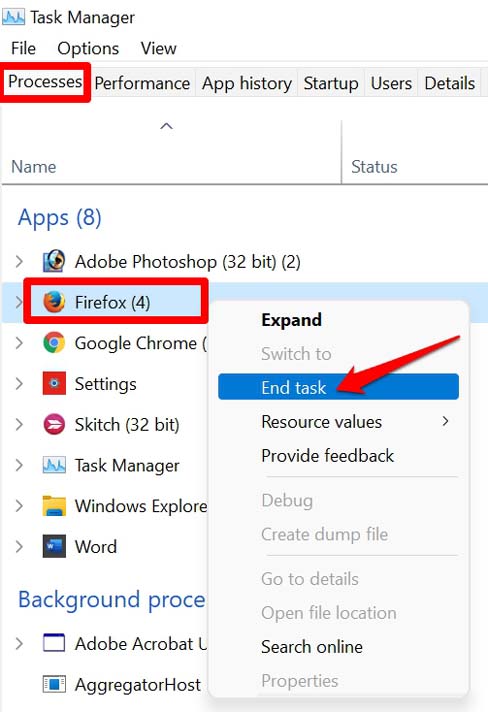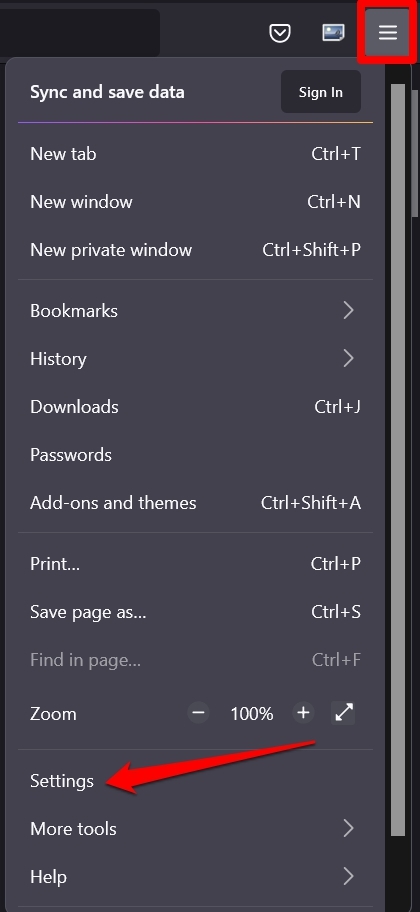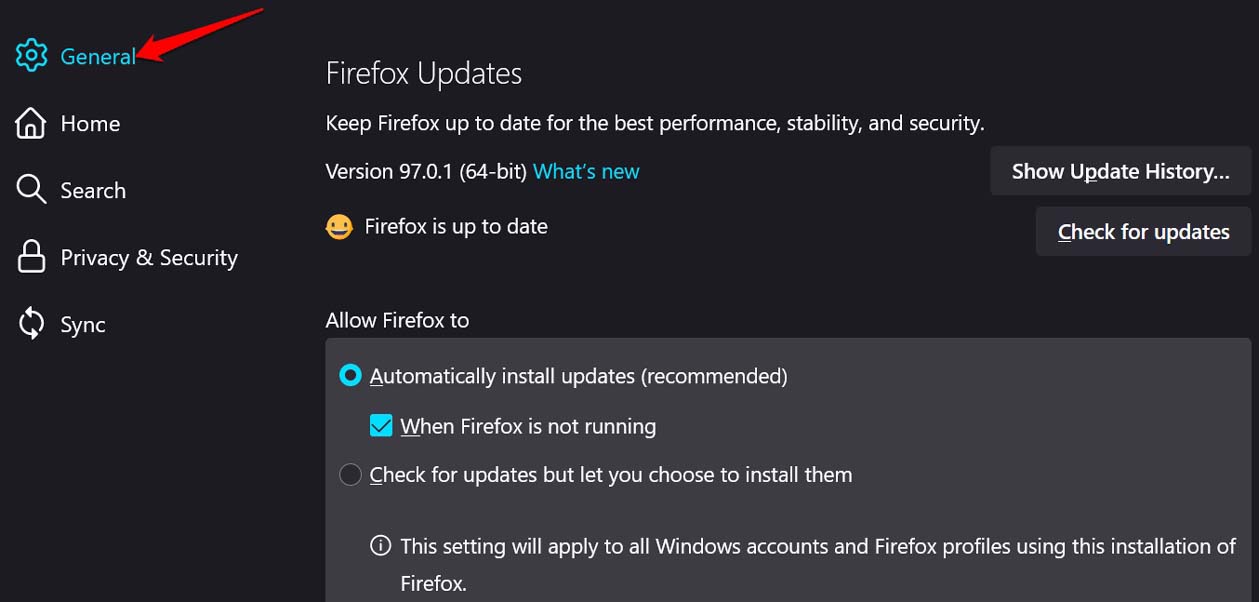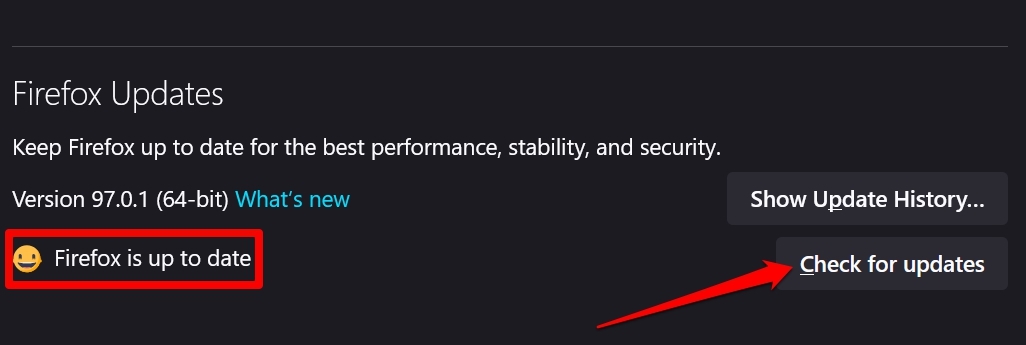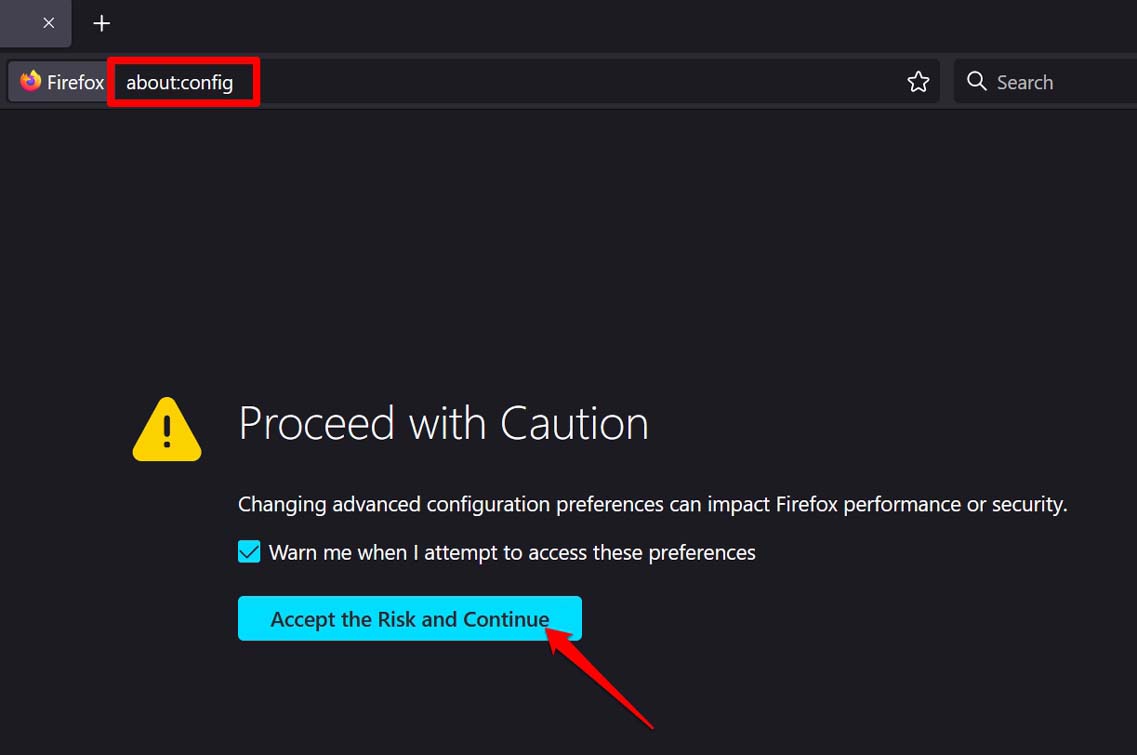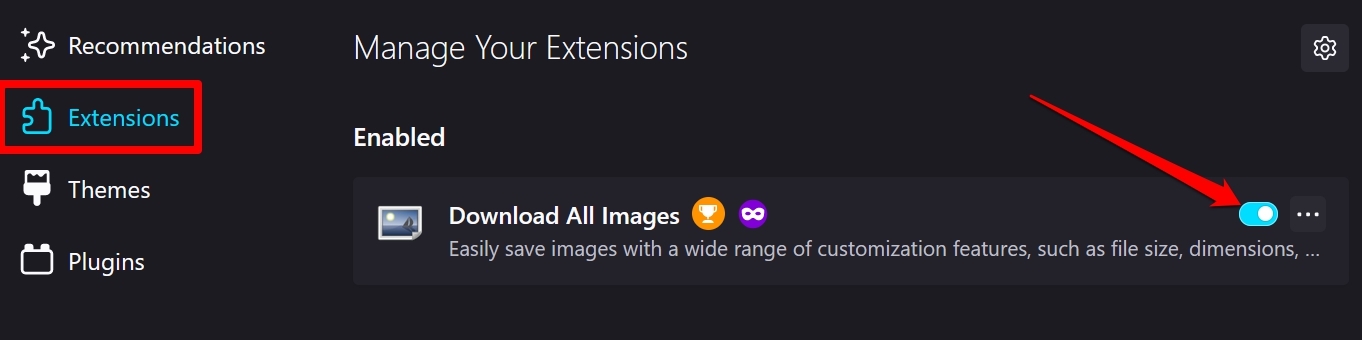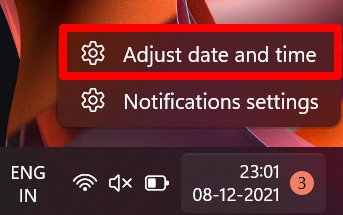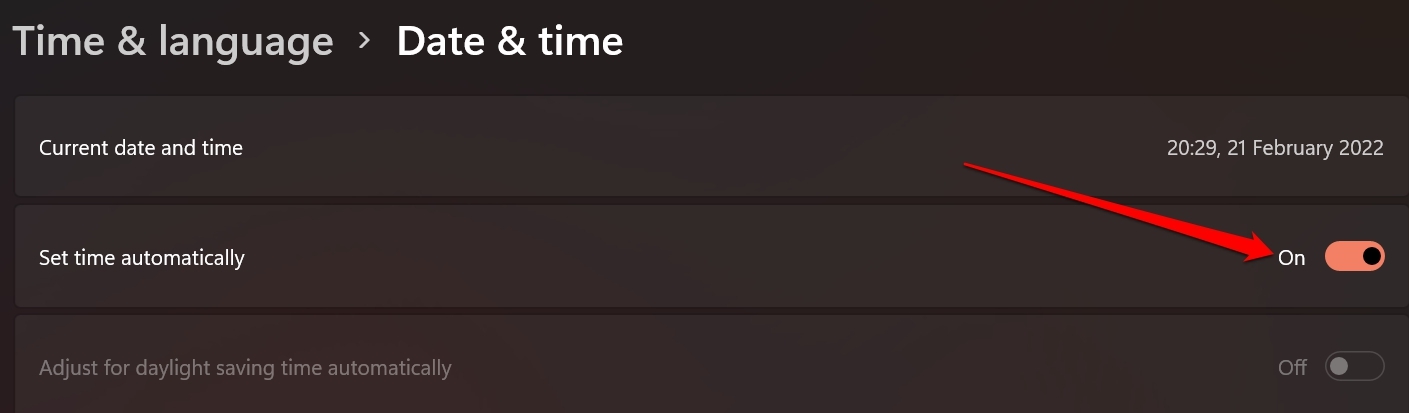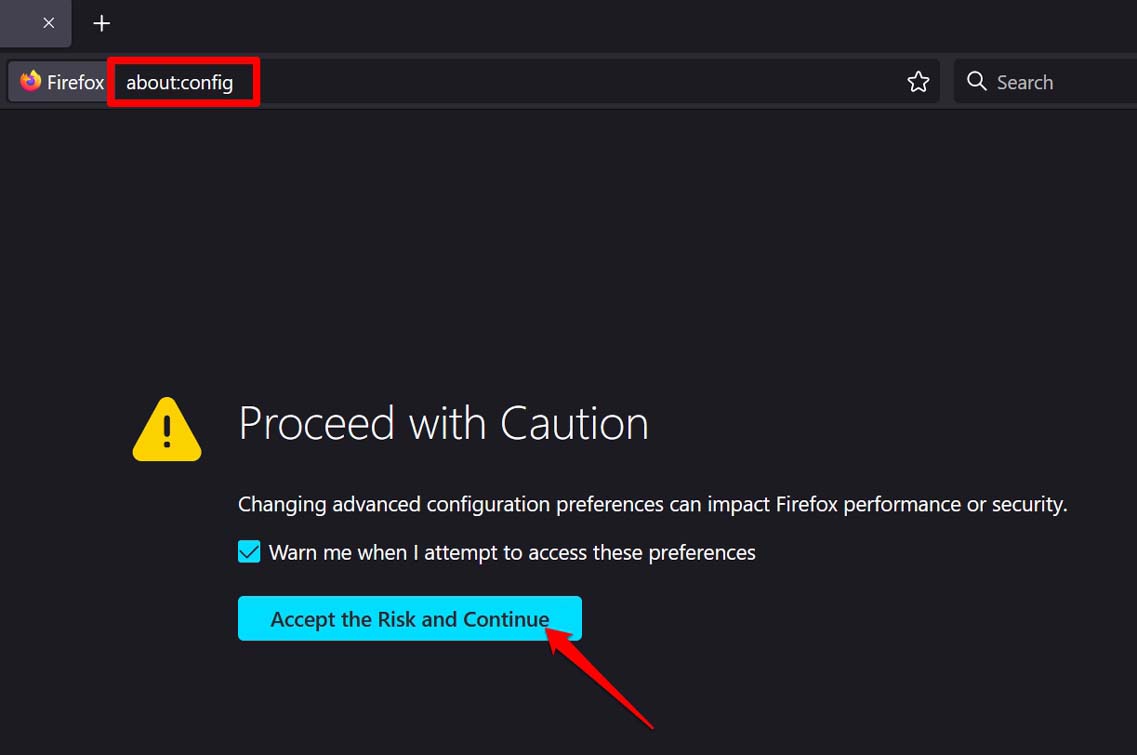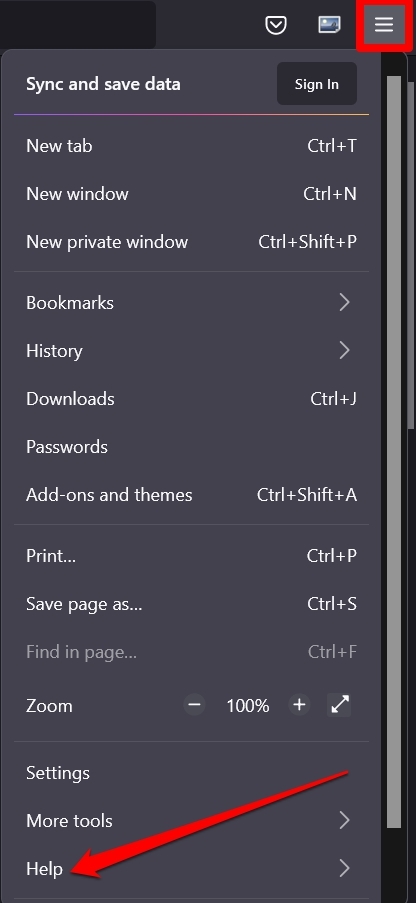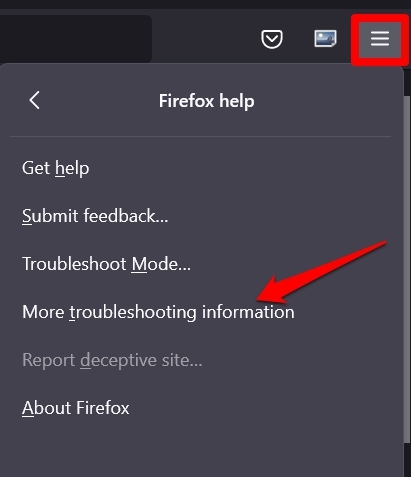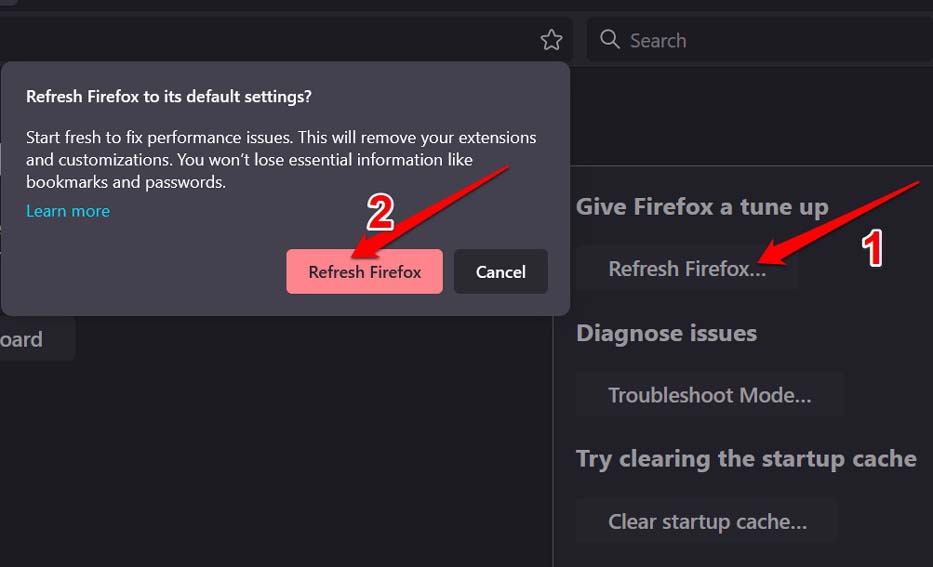As per some Firefox web browser users, the add-ons that they have installed on their PC are not working as intended. This causes an incomplete browsing experience. There can be various reasons for an add-on not working. As a user, you may not have configured certain browser settings that don’t allow the add-on to function as it should. Add-ons may have been disabled on the browser. Unless enabled, you cannot utilize them. Also, the firefox browser may require an update. An older version of the browser may be incompatible with an add-on that is of the latest build. Sometimes a lot of browsing information stored via DOM storage can also cause the Firefox browser add-ons not to work. Let us check out the fixes that you can implement and get the add-ons working once again on your Windows PC.
1. Restart the Computer
While browsing through Firefox, I have also encountered add-ons freezing or crashing issues. Sometimes, simply the add-on will be unresponsive. I have noticed that restarting the computer fixes the issue. You should give it a shot as well.
2. Close and Re-launch Firefox
Instead of rebooting the PC entirely, you can simply close the Firefox browser from the Task Manager. Then relaunch it. Doing this also fixes the issues with the browser and installed add-ons.
3. Update Firefox Browser to a Latest Build
Normally, users have various browsers installed on their computers. So, they use any one browser prominently, and the other remain like that. In case, you do not use Firefox as a primary browser, then chances are that you will not open the app. As you do not use the browser, it promptly gets version updates. Hence, its functionality may get corrupted. You face the snags when you launch Firefox one day and end up having issues with the add-ons and the browser. So, make sure to upgrade the version of Firefox to the latest build to make it work seamlessly.
4. Disable DOM Storage on Firefox
The DOM storage usually houses information obtained regarding how the browser has been used in a session. Mainly, the developers deploy it on the browser. If somehow, the information present in the DOM storage is messed up, then that may affect the way the browser or its add-ons work. You may try to disable the DOM Storage from the Firefox configuration settings.
5. Ensure Add-Ons Are Enabled on the Firefox Browser
Try to disable add-ons and re-enable them by toggling the browser cache of Mozilla Firefox. Here is how to do it.
6. Ensure the Computer is Following Automatic Time System
Sometimes, having the date and time messed up on the computer system can cause the applications and add-ons to behave strangely. So, ensure that your computer follows an automatic time system as per the region you are situated in.
7. Try to Disable Extension Preference on Firefox
Sometimes, even though an add-on is running fine, the browser(Firefox in this case) may consider the add-on out-of-process due to some technical snag. To fix that, you can disable the extension preference on the browser. Here are the steps for it.
8. Reset Mozilla Firefox
The last troubleshooting you can opt for when nothing else works is to refresh the Mozilla Firefox on your PC. This means you have to reset the browser. Follow the steps given below, Try these troubleshooting methods and fix the issue of Firefox add-ons not working on your computer. If you’ve any thoughts on How to Fix Firefox Add-Ons Not Working on PC?, then feel free to drop in below comment box. Also, please subscribe to our DigitBin YouTube channel for videos tutorials. Cheers!